NitroLister Documentation
1. What is it for? Why do i need it?
Our listing tool is designed to streamline and accelerate the process of uploading and managing your products on platforms like Whatnot and Voggt. By using our tool, you can easily upload photos, name your products, and export a CSV file for bulk listings. This not only saves you time but also increases your productivity by making the listing process up to six times faster. Whether you are managing a large inventory or looking to optimize your workflow, our tool is essential for enhancing efficiency and ensuring your products reach the market quickly and effectively.
2. What is the process? How to use it?
Using our listing tool is simple and efficient. Here’s how it works:
- Upload Your Photos: Begin by uploading the photos of the products you want to list. Our tool allows you to upload multiple images simultaneously to speed up the process.
- Name Your Products: After uploading the photos, name each product. You can easily input product names and other necessary details using our streamlined interface.
- Export as CSV: Once your products are named, export the data as a CSV file. This file format is compatible with platforms like Whatnot and Voggt.
- Bulk Upload: Import the CSV file into your chosen platform to bulk upload your products. This method significantly accelerates the listing process, making it up to six times faster than manual entry.
By following these steps, you can efficiently manage your product listings, save valuable time, and boost your productivity.
3. What does it means? + Process
1.Prefix for products names: if you want all your products names to start with a prefix.
For exemple
You want to sell PSA graded Pokémon cards Charizard, Blastoise, Venusaur, Pikachu from base set.
Your prefix is “PSA Graded Card”
The name of your products will be “PSA Graded Card Charizard base set”, “PSA Graded Card Charizard base set”, “PSA Graded Card Blastoise base set”, “PSA Graded Card Venusaur base set”, “PSA Graded Card Pikachu base set” in the generated CSV file.
2. Products description: General description for ALL products
For exemple
You want all your products to have the description “PSA Graded Card – Look the note during the live”, the description of all products will be “PSA Graded Card – Look the note during the live”
3.Select your pictures (front and back)
Select all your pictures. Every product must have 2 pictures, one for front, and one for back of the product. You cannot upload odd numbers of pictures. When the tool will load the pictures to show them to you, it will show the front, and keep the back for later, this is a normal process.
It is better to take your photos in portrait mode for a better display, especialy for TCG cards
4.Upload speed: Chose your upload speed depending on your internet connection and your general pc speed (sometime you may need to reboot your computer)
5. Name your products: Name your products according to your pictures. A small part of the picture is helping you to identify the product. This is a normal process.
(Small tip here: You can zoom on the page (press CTRL and mousewheel forward) to only display one product at a time and press TAB to jump to the next one)
6. Press Generate CSV to download the CSV file. You can then upload the CSV file on Whatnot / Voggt (other apps coming soon) and watch the results!
Dont forget to make some tests, it’s free!!